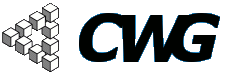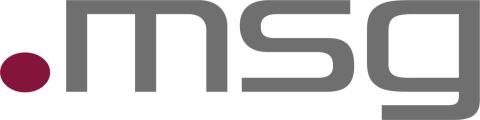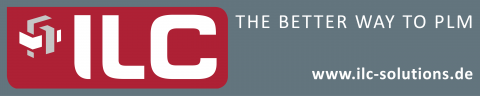
Howto - Administer Docshare
Preconditions
To administer (upload docs, create folders) our cwg docshare you have to be a board member. You can determine by the buttons "create new folder" etc. whether you have access (see screenshot). Do not change anything in the settings (where you get if you use the settings link).

At a glance
- Navigate to the destination folder or create one.
- Use the file upload form to upload your file into this folder.
- Important: Add file to database.
- Modify meta data (optional).
Details
General information
As you can see you have access to two folders "Board Docs" and "Conference Docs". Not Board members have only access to the "Conference docs" folder and all its subfolders. Board members have full access to the Doc Share. They can create folders and files and also delete them etc.
Create folders
Navigate to the destination folder. Ricght click in the webfm and a menu will turn up where you can create the folder. Give the folder a nice name.

Upload files
Navigate to the destination folder. Use the upload form to upload the file.

The default name is the filename. If you want you can modify the meta data of the file, e.g. displayed title, author etc. Do this by right clicking on the file and selecting "File meta data". If you don't set an author your username will be displayed as author. The title will be shown as name. Don't forget to refresh after changing the metadata to see the changes (green arrows).