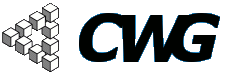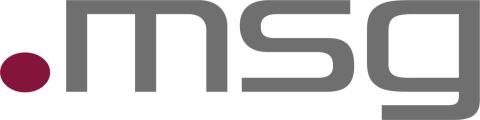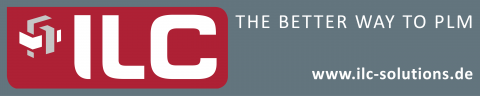
Howto - Administer Users
Preconditions:
To administer users, you must have a specific role. This means you have to see the menu Users below of your username or "Administer -> User management -> Users". Do NOT use the menu entries Acess control and Roles. If you have more roles, it is possible you have access to even more menu points.


Administer users:
At a glance:
- Navigate to “Administer -> User management -> Users”
- Go to Advanced
- If you want to filter, set a filter
- edit the user(s)
Detail:
To administer users you have to navigate to “Administer -> User management -> Users” below of your username. Then click on Advanced.
Here you can set Filters to search for specific users. You can set the rules how the fields will be filtered.
You can refine the filter step by step and decide if you want to combine with "and" or "or". At the top you can see the current filter settings. With Undo you can undo the last filter step. With reset, the hole filter will be reset.
If you want to search all non approved users for example, search for users without a role.

You can edit a single user by clicking edit.

You can also make a mass update on all users you have checked. e.g. approve multiple user simultaneously.