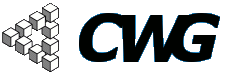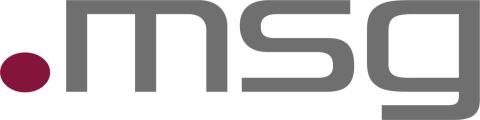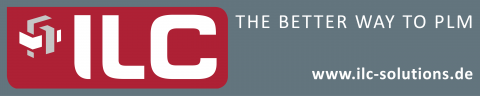
Howto - Conference Event (Registration)
Creating the registration page for the CWG conference can be divided into three steps:
Editing the file "signup_form.inc" Fields
We need to change this file (public_html/drupal6/sites/all/modules/signup/theme/signup_form.inc) to specify which form fields we want. To do this go to the function "theme_signup_user_form". To add a form element you have to add a form array. Just take the existing ones in the source code as a sample and see the grafic below. Do NOT add any fields if a user has registered already. For more information about the form elements go to http://api.drupal.org/api/drupal/developer--topics--forms_api_reference.html/6. In order for the form to be rendered properly, the name of the form element must be $form['signup_form_data']['NameOfDataField'], where NameOfDataField is replaced with the actual name of the data field. If you have radios or checkboxes the keys of the options array will be used as value of this field.
What types of fields and how the have to be implemented you can read on that link form-api.


Create the page and link to it
Navigate to Create Content -> Event (Conference). Fill in the required fields. At the bottom of the page you can open the sign up settings. If you don't change anything here the default settings will be used. After creating the registration page you have to link it on the future events page. If you doesn't remember the URL, go to Administer -> Signup Overview. Here you can find all registration pages.
Use the signup features
During the registration is in progress there are several features you can use.
Export signed up users as csv
You can export the signed up users as a csv file. Find the menu in Administer << Site configuration << CWG-Export-Signups. Now choose the Event.

View sign ups on the page
You can also view the signed up users without exporting them. Simply choose the signups tab of an signup page.
Cancel sign ups
On the signups view you can also cancel signups of users. But they can also do it themselves.
Close Signups
If the time has come to close the signups, use the close signups button on the signups view. You can reopen signups after you have closed it. It is importent to know that users can't cancel their signup themselves after you have closed it.