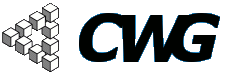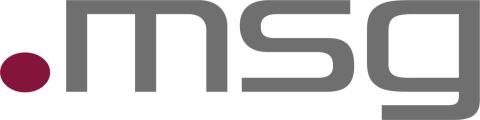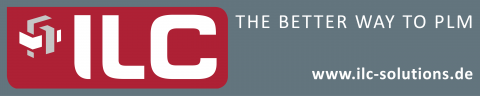
Howto - Create CWG Review Section
Creating a new CWG Review Section requires some consectutive steps:
- Create a new term in the CWG Review vocabulary.
- Create a view.
- Move menu entry.
- Setting permissions.
- Configure Menu Trail.
Please make sure you followed all instructions step by step. Otherwise it is possible non authorisized people have acces to CWG review.
1. Create a new term in the CWG Review vocabulary
Go to "Administer -> Taxonomy". Click on add terms next to CWG_Review_Voc.

If it is a subsection you have to select a root section (Parents). Then enter a term name.

2. Create the view
Go to "Administer -> Views". Select the "Add" tab. Enter a name and type to "node".

Check "Provide page view". Now enter a URL. Select fields what should be displayed. Enter a title. Check "use pager".Set acces restrictions.

If you want to have a short introducion to the section you can do this in the header menu (only visible if at least one review article is assigned to the section. If you want the introduction also if no article is present, check out the empty menu).

Check "Provide menu" in the menu section. Type in a menu title.

Now create a filter for taxonomy term.

Choose "is one of" as operator. As value choose your term you have created before. If you want to have any other content displayed on the view choose any other term (e.g. the subsections of your section).

Add a sort criteria "Node post date". Select Order descending.

Submit the form.
3. Move menu entry
Now we have a menu entry. But it's not there we want it to be. To do this we have to move it.

Go to "Administer -> Menus". Choose the menu you have added the item to. Then keep the cross klicked now you can move it up and down.

4. Setting permissions
Finally we have to set permission for our term. Navigate to "Administer -> taxonomy Access Control light -> Access control by taxonomy" (Display Administer by module). Select tab "role based privileges". Look for "Access for approved user". There select the new term in the "CWG_Review_Voc" filed (use crtl key to keep selection of the rest).

5. Configure Menu Trail
Go to Administer-> Site Configuration -> Menu Trails. Expand "Menu trails by category: CWG_Review_Voc". Set parent item for your new Section.