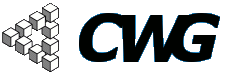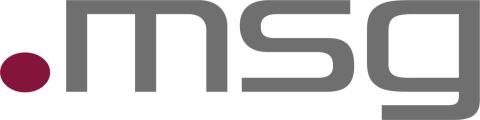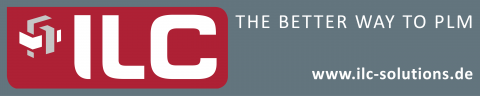
How to effortlessly document your CWG sandbox models in PDF
Hello everyone,
this blog will teach you how to use a new model documentation tool I am very excited about, hoping it will spark more modeling activities on the sandbox. Have you ever wished you could have your entire VC model in one easily navigable document? I did many times, especially when it came to training new modelers, or when trying to share a model with a larger business audience (marketing/engineering).
There is really no place inside SAP where you can get a clean and succinct overview of all elements of your model - some transactions like PMEVC give you the ability to navigate a model object tree, which is definitely better, but still does not quite engage the visual power of our brains that are so good at spotting errors or omissions if the information is presented in just the right way.
Let's dive right in. First of all, in order to use this feature you do have an account on the Avenue Portal connected to the CWG sandbox (http://www.espline.com/portal). All CWG members are entitled to a complimentary account on the portal, which we provide as a free community service to help with import/export and now documentation of CWG Sandbox models. Contact me at sandbox@configuration-workgroup.com if you need a portal account.
The easiest and fastest way to extract your VC model is to create an IPC knowledge base for it. If you have not done this before, here is a quick tutorial.
How to create IPC Knowledge Base
1. Run transaction CU31 and create a knowledge base object with the same name as your KMAT. Provide description and set status to 1.

2. Click on the Profiles button and create a profile with the same name and description as your KMAT.

3. Then double click on the newly entered row and specify Material equal to your kmat. Hit Save.

4. Now you need to create what's called a Runtime Version (a snapshot of your model at a particular point in time). You do this by running transaction CU34 and selecting a version (can be whatever you like, e.g. 1.0 or often it's good to use date 20090708). Hit Enter

5. Fill in the status field (=1), plant (if your KMAT does not have a bom enter 0001) and BOM application (same as in the config profile of your KMAT).

6. Hit F8 to generate (or click on the little red & white icon). If the process finishes successfully you have just created an IPC runtime version.
How to import an IPC Runtime Version into Avenue Portal
Now that you have your IPC runtime version stored in the CWG sandbox, it's time to import it into Avenue Portal. Log in to http://www.espline.com/portal and type in the name of your knowledge base in the search field on the "Import Models" tab and click search. Your runtime version should be listed right below. The screenshot example is using the well known web phone WP-940 model:

Select the checkbox next to your runtime version you want to document and click "Import & Process". Behind the scenes this will convert your VC model and generate the model documentation that we're after. The conversion should be fairly quick (no more than a minute for typical models). You can see the processing status in the "View Processing Jobs" tab.
Once the conversion is done the model is saved under the "View and Compare Models" tab:

You have a choice of viewing your model online by clicking on the little View icon or viewing it in PDF format by clicking on the PDF icon which should open a document looking like the below:

You can easily navigate the report by using the bookmarked table of contents on the left hand side. Also, any references within the document are hyperlinked (showing in blue/gray color), for example when a characteristic is used in the source code of a dependency, you can click on it and the PDF takes you to the characteristic basic data (see WP_OPTIONS or WP_CONNECTION below):

Once you click a link and want to go back, Alt + Left arrow is your friend as in any internet browser. The complete PDF printout is attached at the bottom of this blog.
And that's all there is to it!
Generating documentation for models you are importing into the CWG Sandbox
If you are importing a model into the sandbox as described in my previous two blogs (How to import VC models into CWG Sandbox: http://www.configuration-workgroup.com/node/263 and How to import IPC models into the CWG Sandbox: http://www.configuration-workgroup.com/node/302), the documenation is generated automatically as part of the import.
Comments & Suggestions
We are hoping this automatic documentation feature will create more buzz around the sandbox and interest even more of you to contribute models with precious tips and tricks. We are always looking for suggestions, so please do not hesitate to contact me at sandbox@configuration-workgroup.com.
Happy playing and model documenting in the Sandbox :)
Daniel