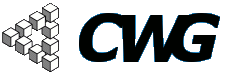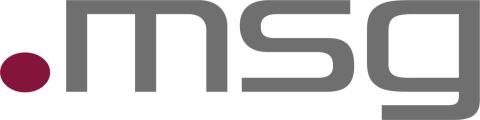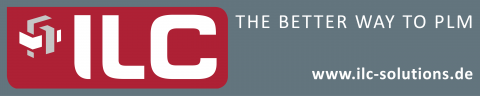
Conference Program
| Attachment | Size |
|---|---|
| 2015 EU CWG Calendar.apk | 599.08 KB |
The Android CWG Planner
Download
Hit this link to download the CWG Planner.
User Guide
Introduction
The CWG Planner lets you keep an overview of the presentations of the current CWG Conference. It shows an overview, and knows all details including abstracts and keywords of every presentation.
Particularly, it allows you to select those presentations that you’re interested in as favorites, and those that you definitely don’t wish to attend as hidden. This way you can configure (sic!) your own agenda for day two by removing what you don’t want to see or focusing on your favorites.
Also, you can add simple notes to every presentation and more.
The CWG Planner is available for Android phones and tablets.
Obtaining the CWG Planner
To obtain and install the CWG Planner you have to set up your mobile phone to accept apps from other sources than the Android market. Please do the following:
· Go to your phone or tablet settings and select the “applications” setting.
· In this settings panel, select the checkbox for “Unknown sources” to allow installing applications from other sources than Google Play.
Afterwards, hit the download link at the top of this page to download the CWG Planner to your phone or tablet and follow the steps on your phone to install it.
Using the main screen
When you start the CWG Planner, you will immediately see the conference program. On the top you see three tabs, one for each day. Touch a tab to view its day or swipe left or right to move to the previous or next day.
By swiping up and down you scroll to earlier or later presentations of that day.
Touch a presentation to show detailed information on its presenter, title, abstract and keywords and to mark a presentation as a favorite or hidden presentation.
Functionality to search and filter is hidden in the menu. Hit the menu button (or similar button) on your device to show the menu:
The menus perform the following functions:
· Filter fav/hidden: opens another little menu in which you can choose to show only presentations that you’ve marked as favorites, or to show only presentations that you’ve not marked as hidden.
· Filter by text lets you enter text (e.g. IPC) and then only shows those presentations that contain this text (in subject, presenter, company, abstract, keywords).
· Show all removes all filters.
· Update program doesn’t do anything right now. In Marco Island it will update this app to the latest program.
· About shows, well, an about screen.
· Help shows a brief online help.
On day 2, the multi-track day, you’ll see all presentations that take place simultaneously below each other:
Please note the [Track <number>] that shows in which track a presentation is. Once the rooms are known, they will be shown as well.
If you mark a presentation as a favorite, like the one from Siemens above, it will be highlighted in a golden color.
On a tablet, there is more space to show all tracks like they look in the printed piece of paper. Day two will look like this (please note that the temporary version of the program right now shows a fourth track that won’t be there in the final program):
Viewing Presentation Details
If you touch a presentation, you will see the details view.
To make this presentation a favorite, touch the “no favorite” toggle, to hide it, touch the “no hidden”. To close the details view, touch the close button.
You can also enter a note in the notes area. All your changes are saved and present the next time you start the app.