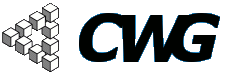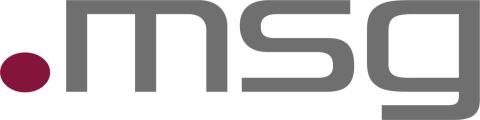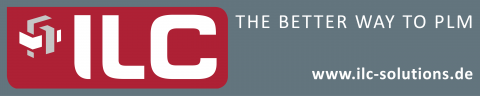
Howto - Create sponsor banner
Preconditions:
There are four locations to place a banner: Main and additional sponsors (here), right top of the cwg page or on the right side of the cwg review. To create a sponsor banner, you have to be at least in role “admin”. This means you have to see the menu “Create Content -> Advertisement”. If you have more roles, it’s possible you have access to even more menu points.

Create the sponsor banner:
At a glance:
- Navigate to “Create Content -> Advertisement”
- Fill in the fields
- Choose banner type at field “Ad groups”
- Upload an image
- Submit
- Edit your new Ad, set Status -> Active
Detail:
To create a sponsor banner you have to navigate to “Create Content -> Ad” in the menu below your username.
Enter a title. This is the title you can see in the content administration menu later.
The tilte should start with one of the following in order to find them later
- HeaderBanner (will appear on each page in the upper right corner)
- SideBanner (will appear in the review area on the right hand side)
- GoldSponsor (for main sponsors of a conference)
- SilverSponsor (for additional sponsors of a conference)
- BronzeSponsor (opsolete do not use any more)
Now choose the banner type at field “Ad groups” according to the given name. The description isn’t necessary.

The next required field is the destination URL. This is the URL where you get if you click on the banner. You have to use a complete URL, with “http://”. Now you have to attach an image. So click on “File attachments”. After choosing a file click on attach.Set status to active. This means the banner is visible immediately. If want the banner get activated by scheduling select approved.

You can also set a date on which the banner gets activated (optional). You can do this under scheduling. If you want to schedule the add, you have to know that the scheduled adds are only checked when the cron job runs (twice a day).

Now the banner is active. Note that header banner t will be displayed randomly. So if there are more than two active banners you have probably to refresh the page a few times to see it.
Result:
The new banner is now visible on basis of a coincidence procedure.